Setting Up Items (Procedures, Labs, Drugs, Consumables)
Prerequisites to use Laboratory
- To set up the lab workflow there 2 important steps that need to be taken
- Create a laboratory in the system.
- Create lab test templates
How to create a laboratory station in the system
How to create a lab template
- Lab Test Template allows you to create all types of Lab Tests rapidly.
-
You can pre-configure the events and result components for Single, Compound, Descriptive, or Grouped tests, so that, you don't have to fill in redundant data every single time.
- Below are the steps to creating a lab template
- Go to Home > Healthcare > Laboratory > Lab Test Template > New Lab Test Template
- The screen below should appear:
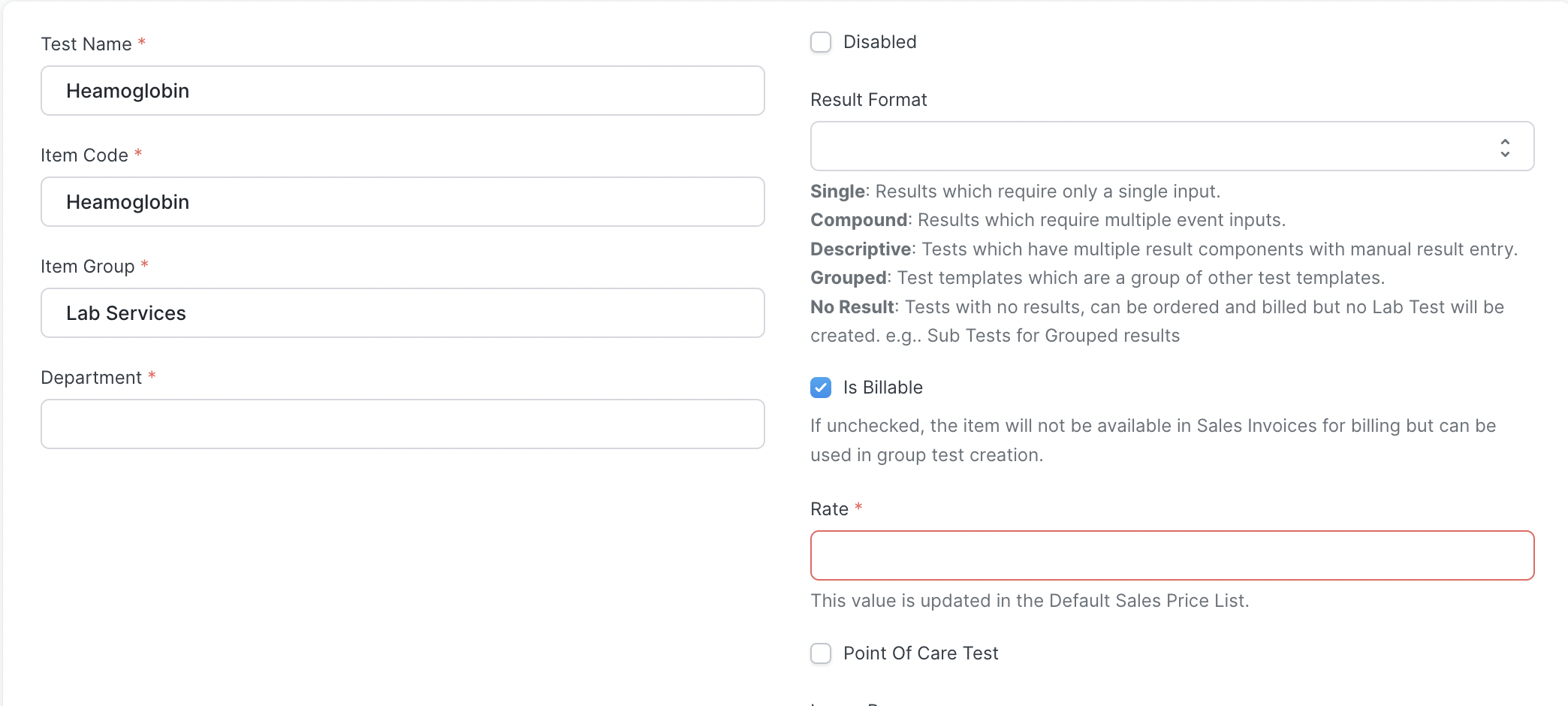
-
- Test Name: Specify the name of the Lab Test.
- Item Code: For managing the billing workflow of lab tests, items are created automatically on template creation. Provide the Item Code for the test in this field.
- Item Group: You can group the lab tests based on different criteria using this field. Create an Item Group or choose from the existing ones.
- Department: The medical department for which this lab test is conducted.
- Result Format: Specify the result format for the lab test:
- Single: In this type of lab test only one result value is interpreted.
- Compound: In compound lab tests, the sample is tested for multiple events.
- Descriptive: These types of tests are used for testing multiple result components and you can also configure checking the sensitivity of the sample for various antibiotics here.
- Grouped: These are a group of other test templates.
- No Result: These are the tests that have no result values.
- Description: You can provide a detailed description of the test here.
- Is Billable: Check this if the test is billable.
- Rate: If Is Billable is checked, then you have to specify the rate for the lab test in this field. In this case, the Item Price will be configured automatically upon saving the template.
-
Prerequisites for Using Drugs
- Before drugs are readily available in the system the drugs must be created first in ERP.
- Follow the steps below to create a drug
Prerequisites for using Clinical Procedure in the ERP system
- To create a clinical procedure you first have to first create a clinical procedure template
-
The ERP allows you to configure templates with various properties of Clinical Procedures to ease out the Procedure creation process. You can create templates so that you don't have to enter the consumables, rates, and linked items every time you create a clinical procedure for a patient.
How to create a clinical procedure template
- Go to Healthcare > Clinical Procedure Template > Add Clinical Procedure Template
- Enter a unique name for the Template.
- Optionally select the Medical Department for which the Clinical Procedures will be conducted.
- In the service unit sections add the service units that have in which this template will be available
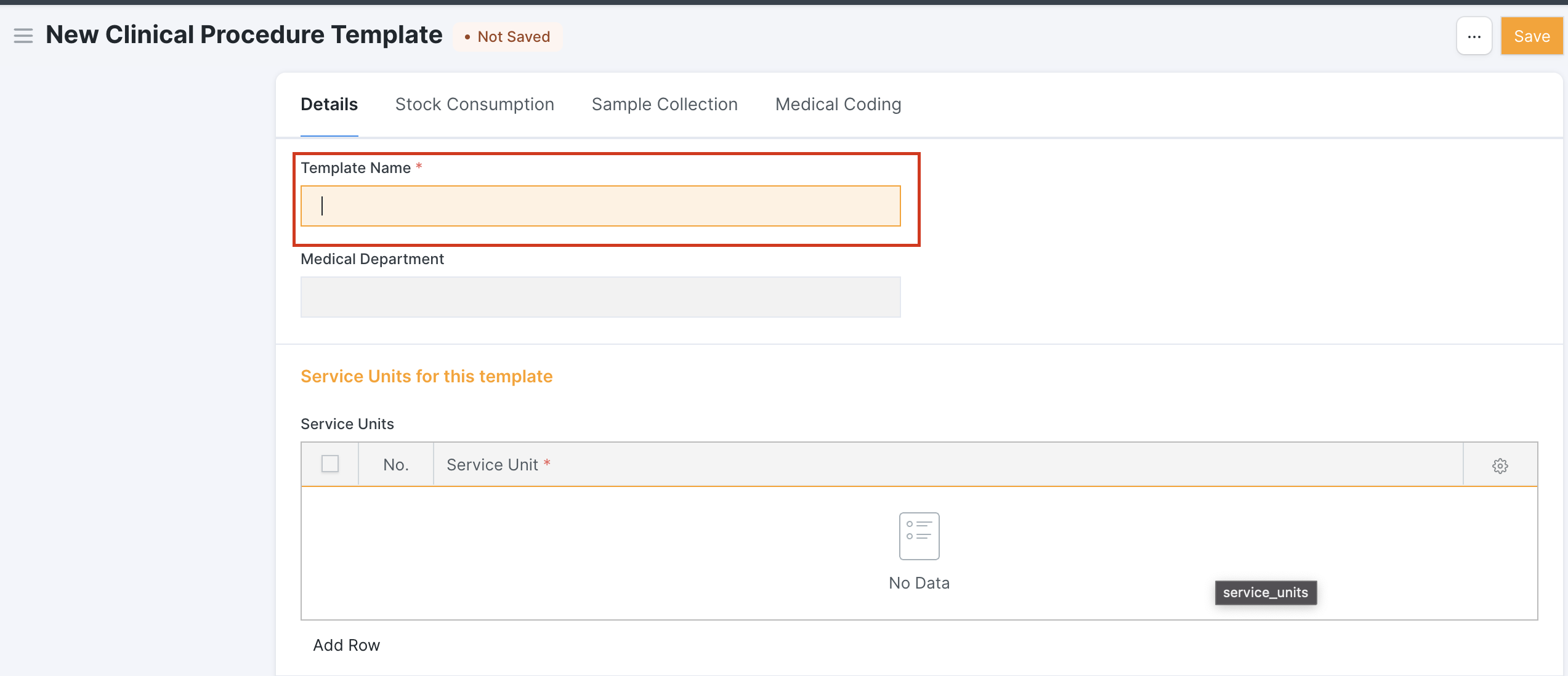
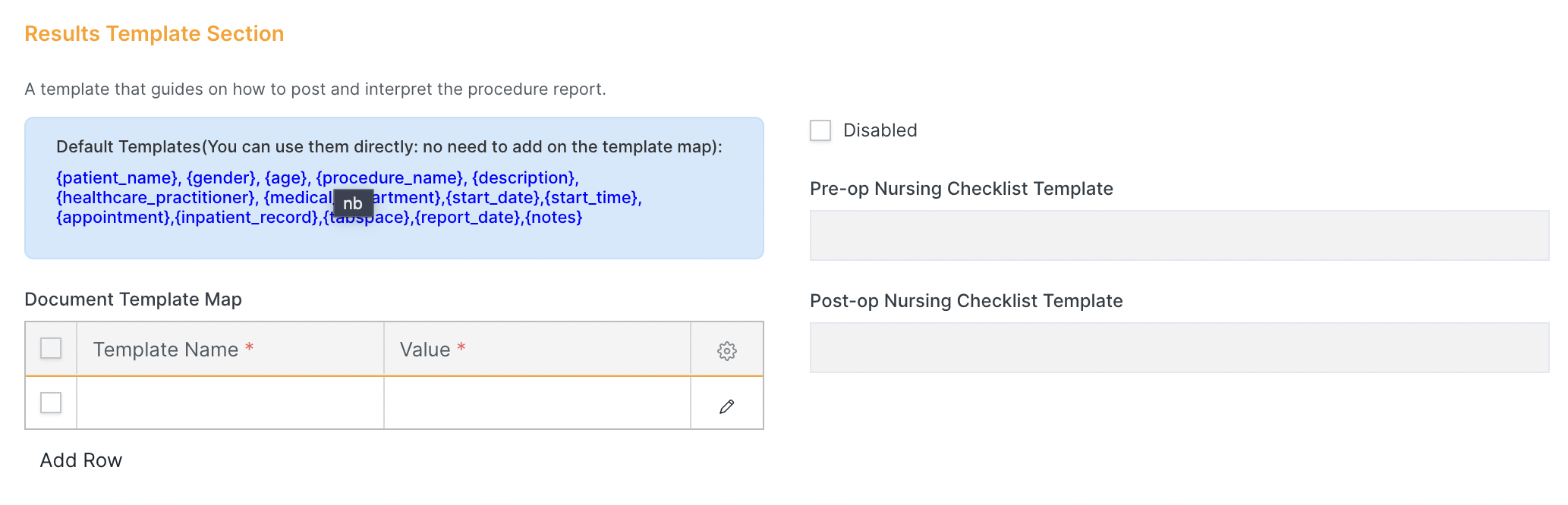
- In the Result template section, we assume that certain procedures have procedure notes that are formatted in a certain way, To do this create a document Template map by clicking Add row here is a sample row here is a sample Document Map Template:
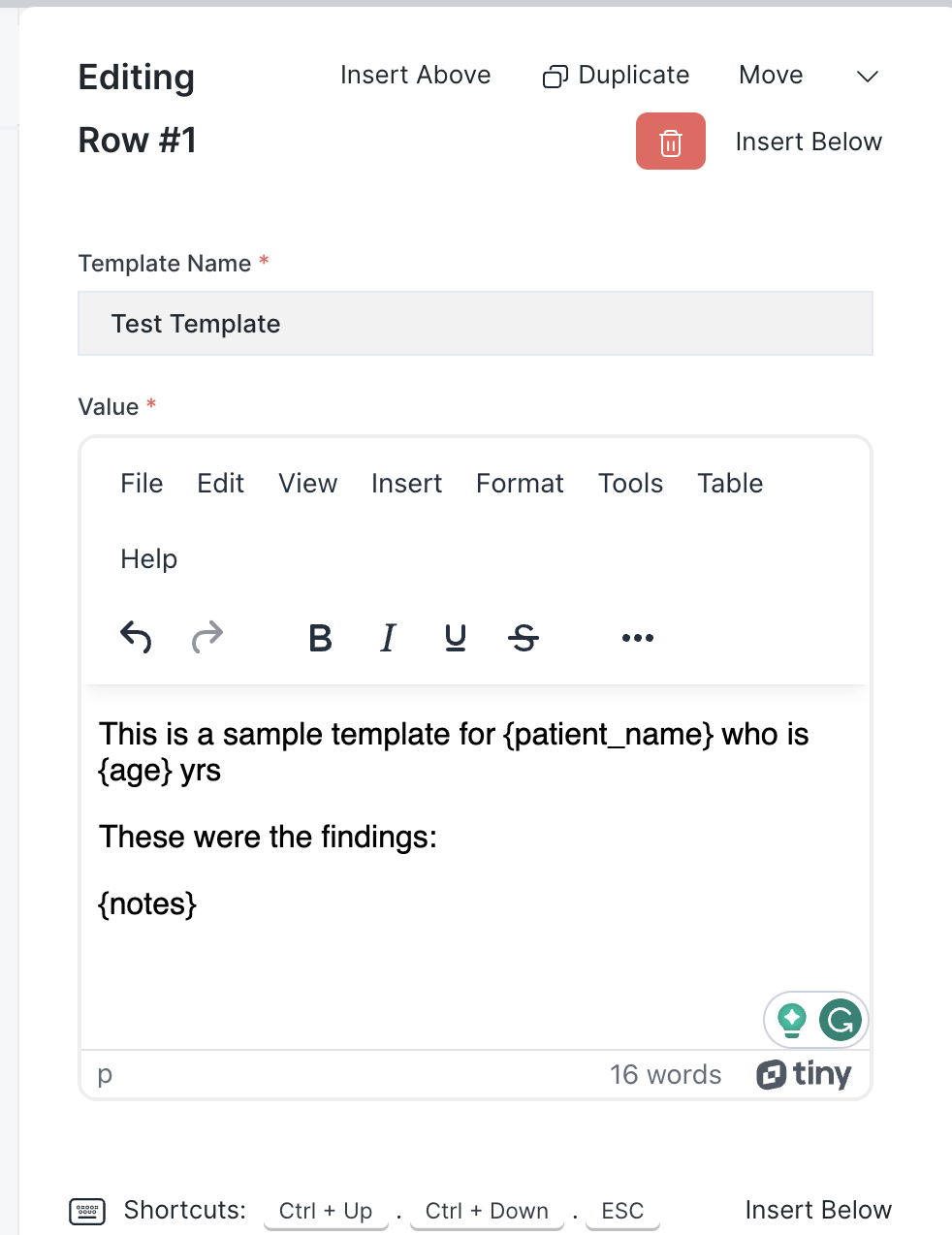
-
- There are certain variables that will be gotten from the procedure template and can be parse in the template wrapped in curly brackets e.g. in this case patient_name, age, and notes written by the doctor
- The full list of variables are: {patient_name}, {gender}, {age}, {procedure_name}, {description}, {healthcare_practitioner}, {medical_department},{start_date},{start_time},{appointment},{inpatient_record},{report_date},{notes}
-
- Check "Is Billable" if you want to bill the procedure like a Knee Surgery. If you check this, set a rate for the Procedure. You may not want to bill procedures like Wound Cleaning.
- Check Disable if you want to prevent the procedure template from being used to create any procedures
- The Clinical Procedure Template automatically creates an Item linked to it for billing purposes. For this reason, enter an Item Code, Item Group, and Description for the item.
- Estimated time: Time the procedure is going to take.
- Finish On order: Check if the procedure does not take any time or should be marked as completed immediately after it is completed.
- Bill consumables separately: Should be checked if the item used with the procedure should not be billed with the procedure but rather will be billed later on separately
- Deposit: If the procedure requires a deposit before being ordered, please specify the amount in the deposit box.
- Click save to save the Procedure, and repeat this for all procedures that are needed
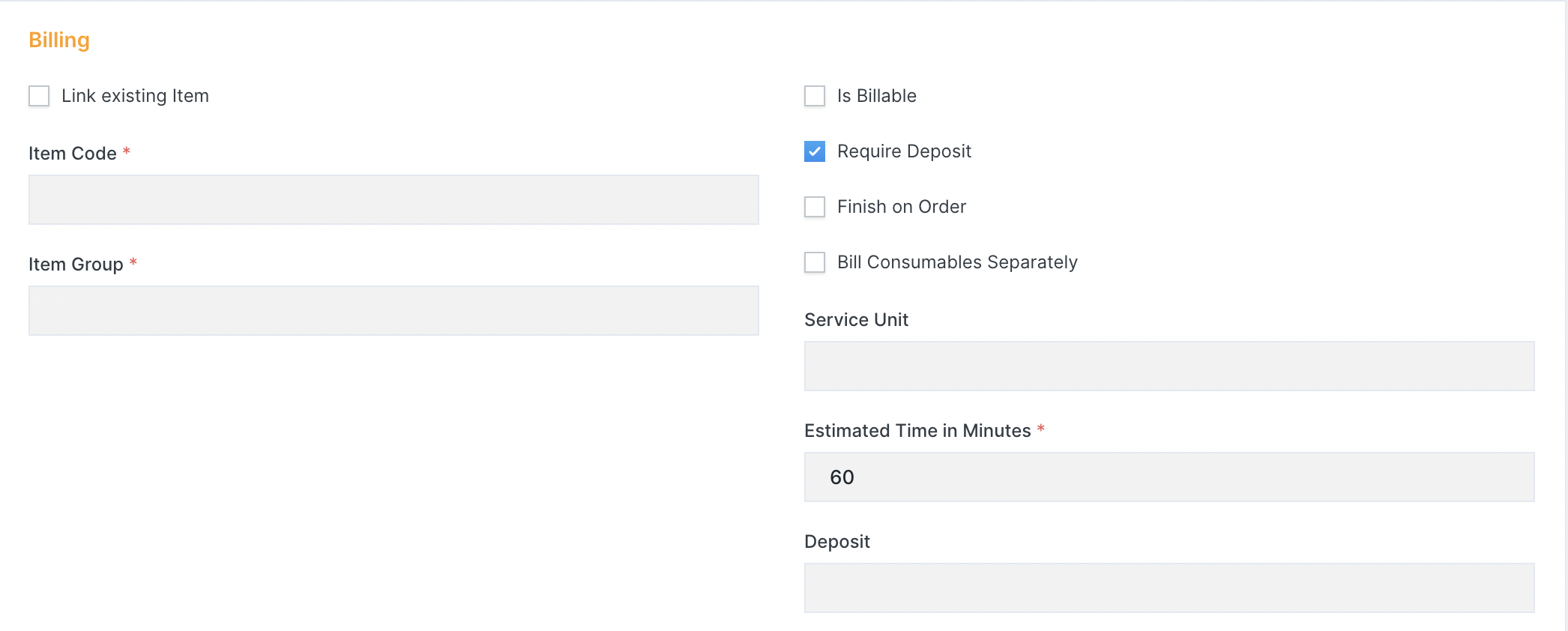
How to create consumables in the system
- Consumable are items whose stock count needs to be tracked, Please follow the guide for creating an item in the item guide, and check the check box for Maintain stock

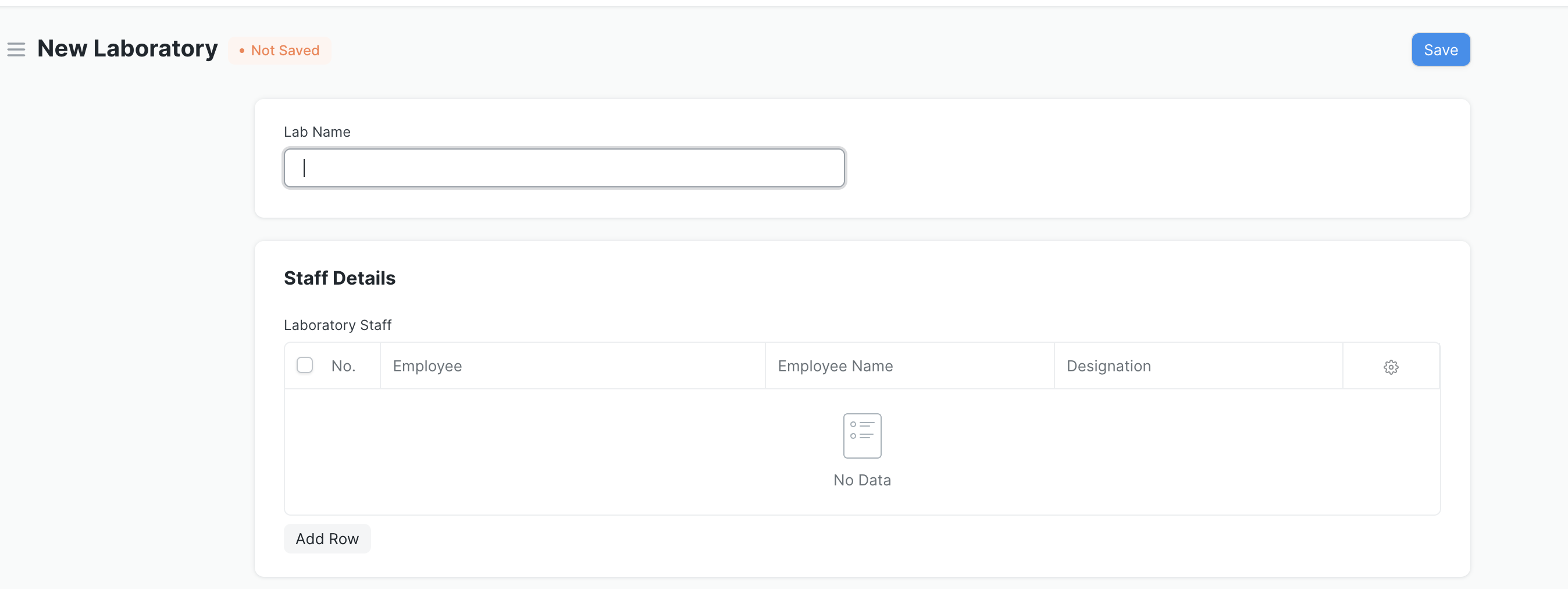
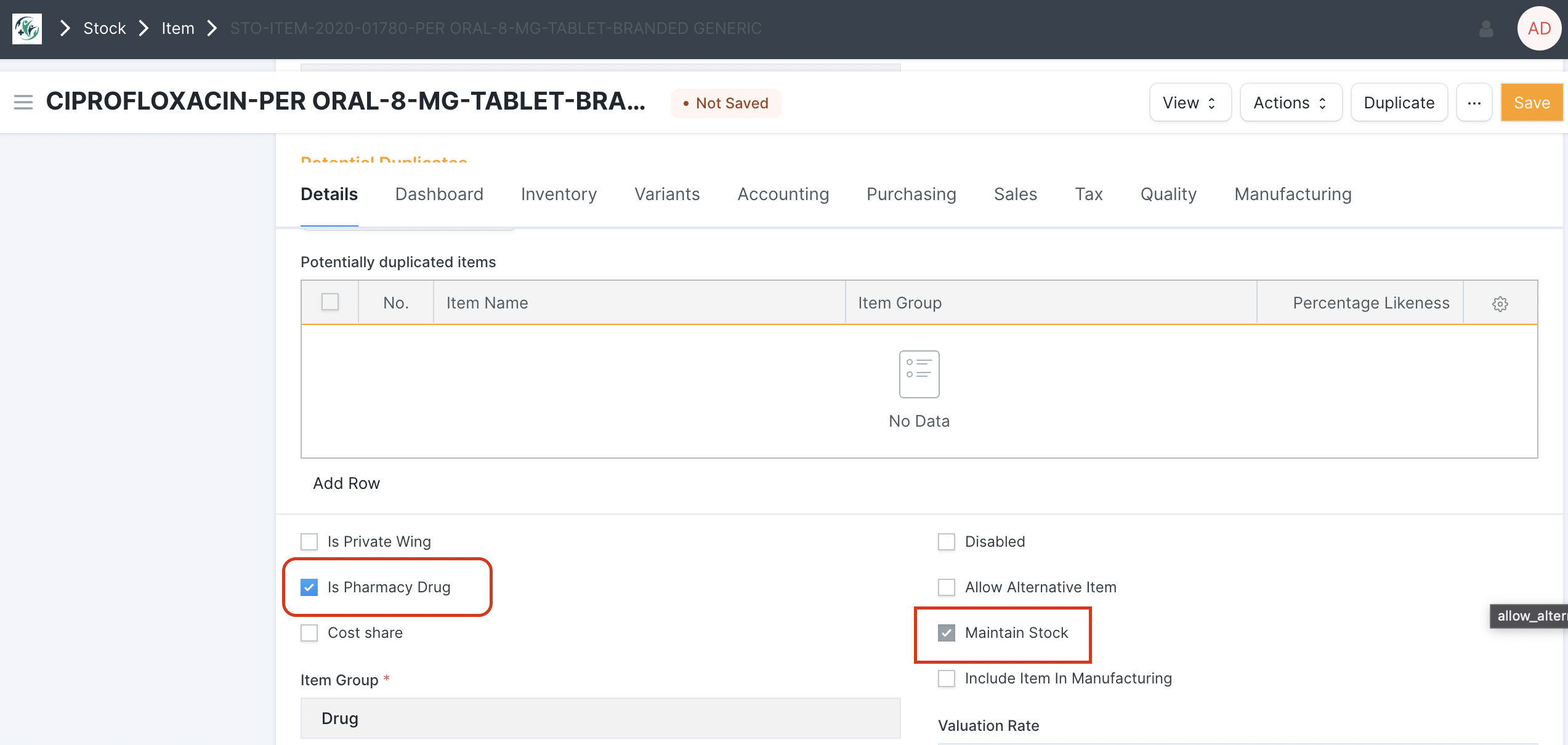
No Comments