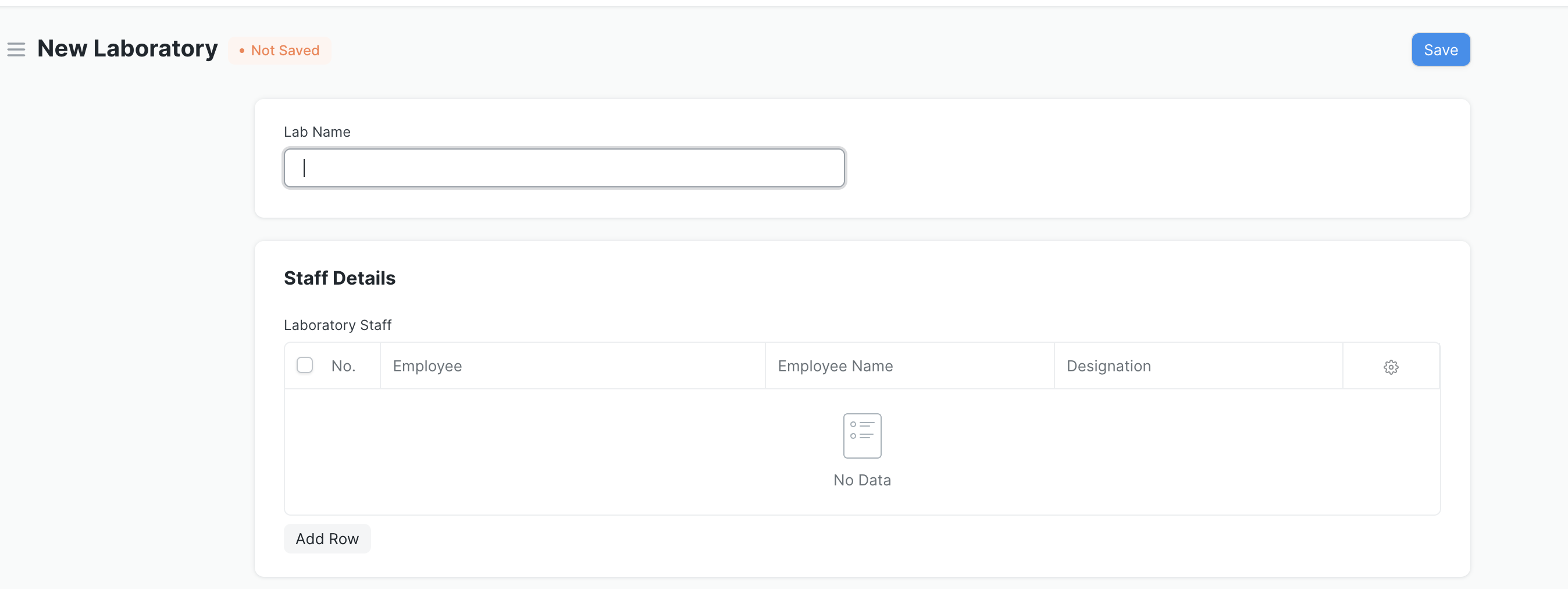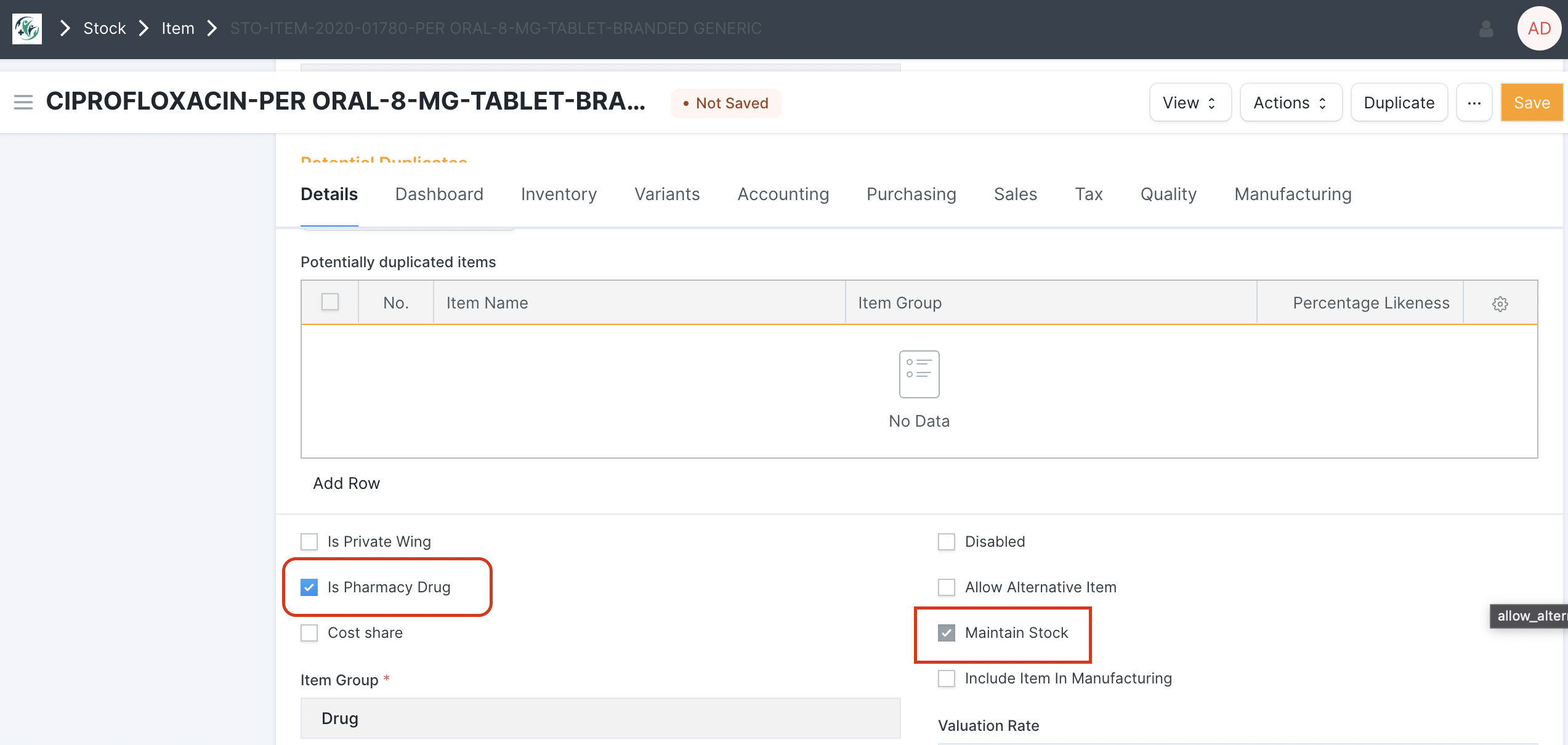Setting Up Items (Procedures, Labs, Drugs, Consumables)
Prerequisites to use Laboratory
- To set up the lab workflow there 2 important steps that need to be taken
- Create a laboratory in the system.
- Create lab test templates
How to create a laboratory station in the system
How to create a lab template
- Lab Test Template allows you to create all types of Lab Tests rapidly.
-
You can pre-configure the events and result components for Single, Compound, Descriptive, or Grouped tests, so that, you don't have to fill in redundant data every single time.
- Below are the steps to creating a lab template
- Go to Home > Healthcare > Laboratory > Lab Test Template > New Lab Test Template
- The screen below should appear:
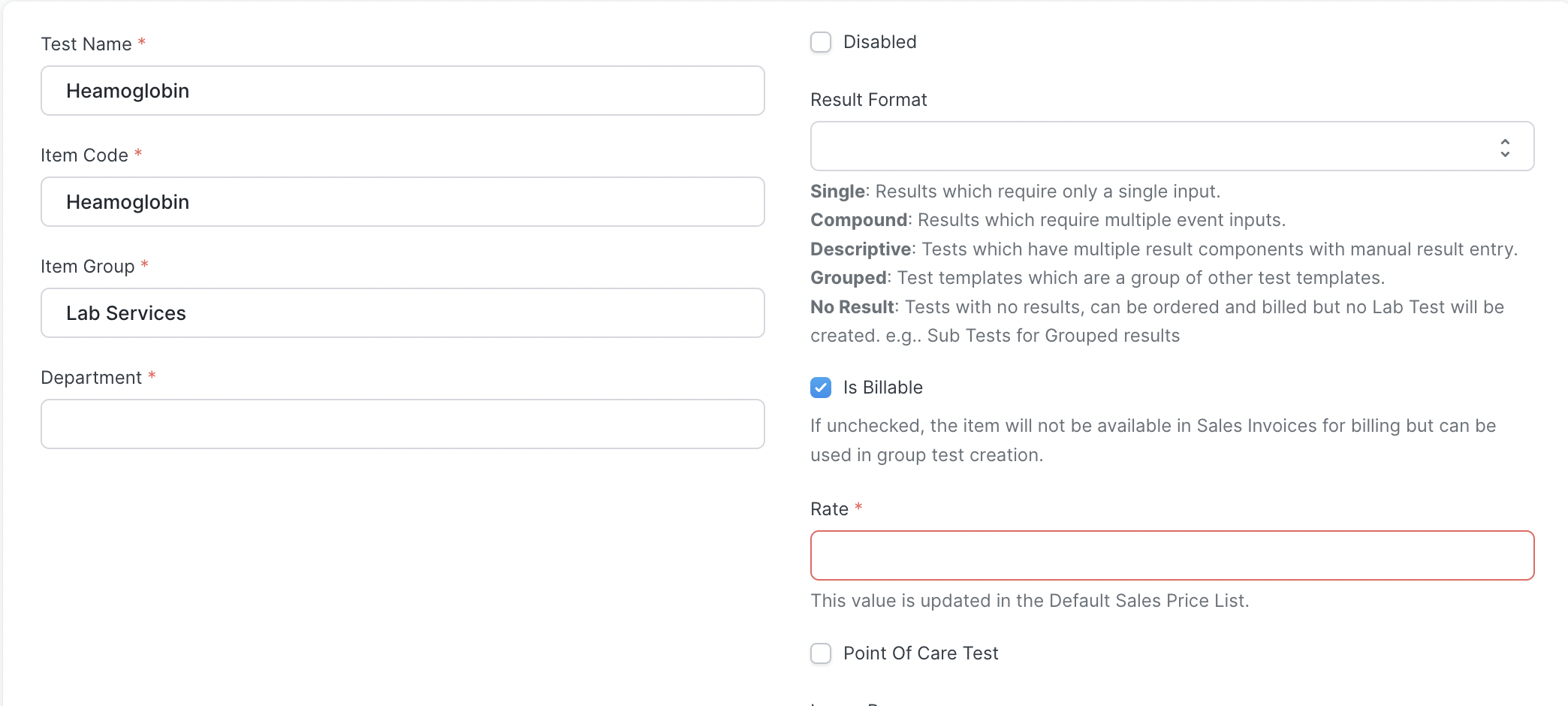
-
- Test Name: Specify the name of the Lab Test.
- Item Code: For managing the billing workflow of lab tests, items are created automatically on template creation. Provide the Item Code for the test in this field.
- Item Group: You can group the lab tests based on different criteria using this field. Create an Item Group or choose from the existing ones.
- Department: The medical department for which this lab test is conducted.
- Result Format: Specify the result format for the lab test:
- Single: In this type of lab test only one result value is interpreted.
- Compound: In compound lab tests, the sample is tested for multiple events.
- Descriptive: These types of tests are used for testing multiple result components and you can also configure checking the sensitivity of the sample for various antibiotics here.
- Grouped: These are a group of other test templates.
- No Result: These are the tests that have no result values.
- Description: You can provide a detailed description of the test here.
- Is Billable: Check this if the test is billable.
- Rate: If Is Billable is checked, then you have to specify the rate for the lab test in this field. In this case, the Item Price will be configured automatically upon saving the template.
-
Prerequisites to useUsing Drugs
- Before drugs are readily available in the system the drugs must be created first in ERP.
- Follow the steps below to create a drug