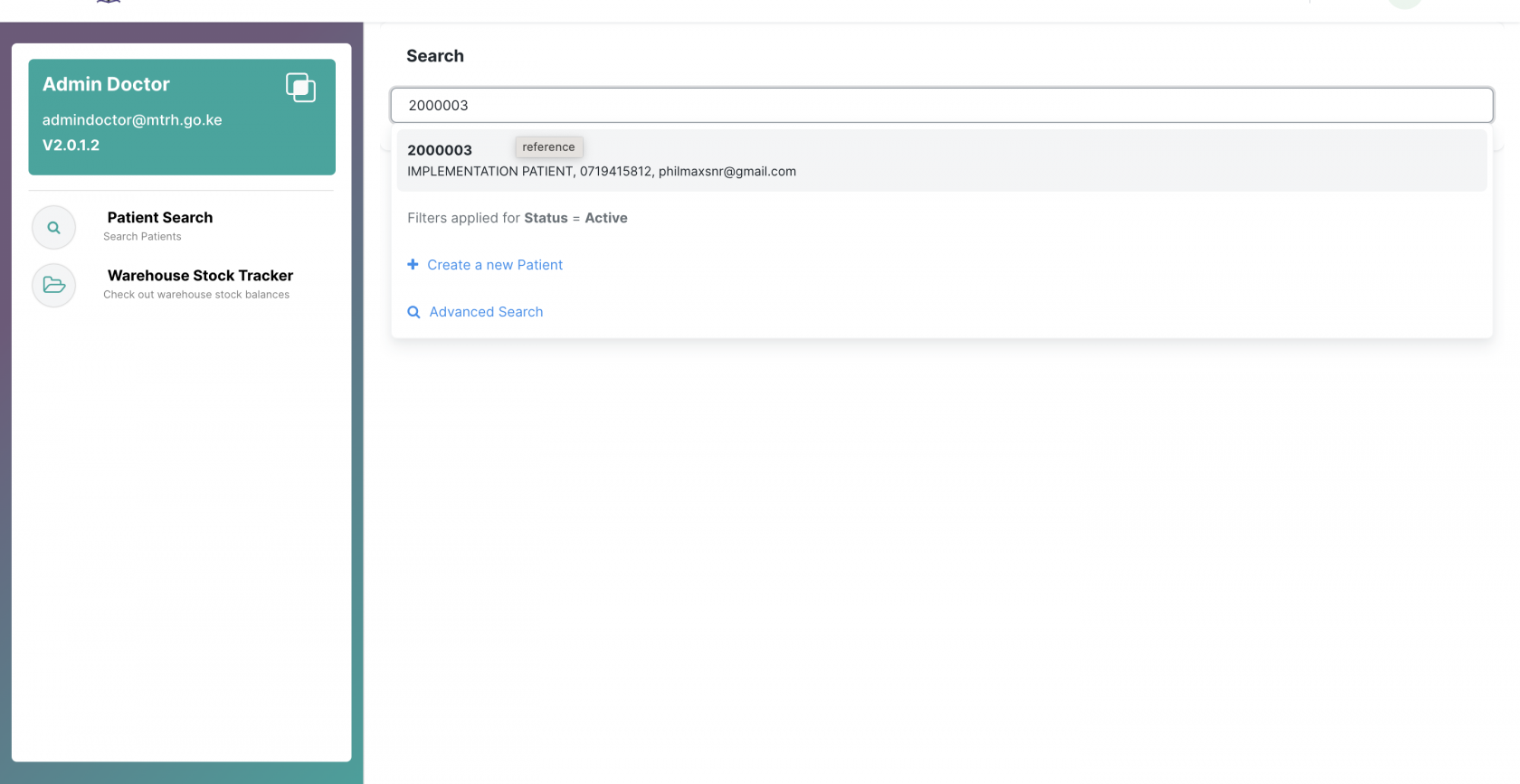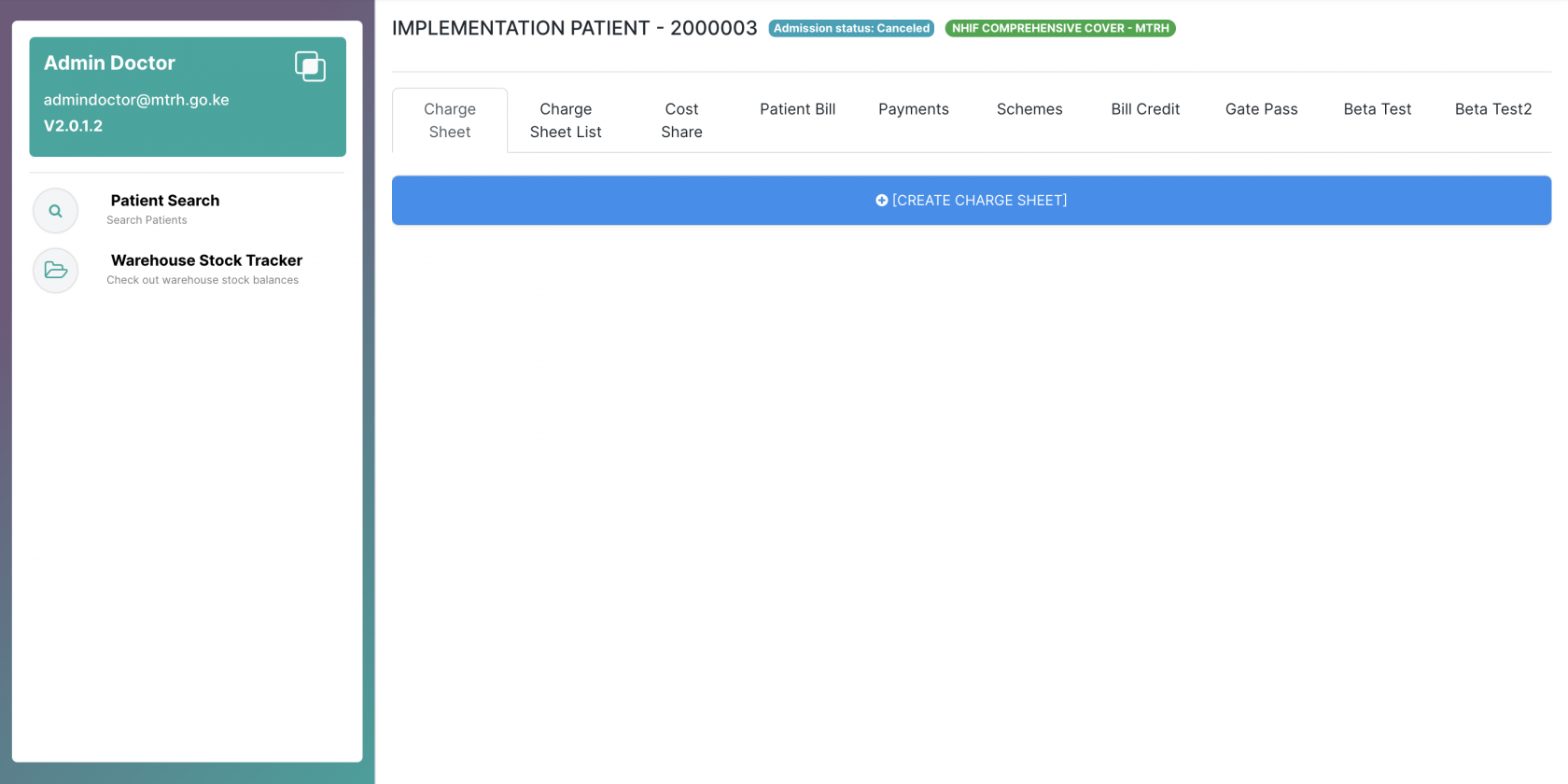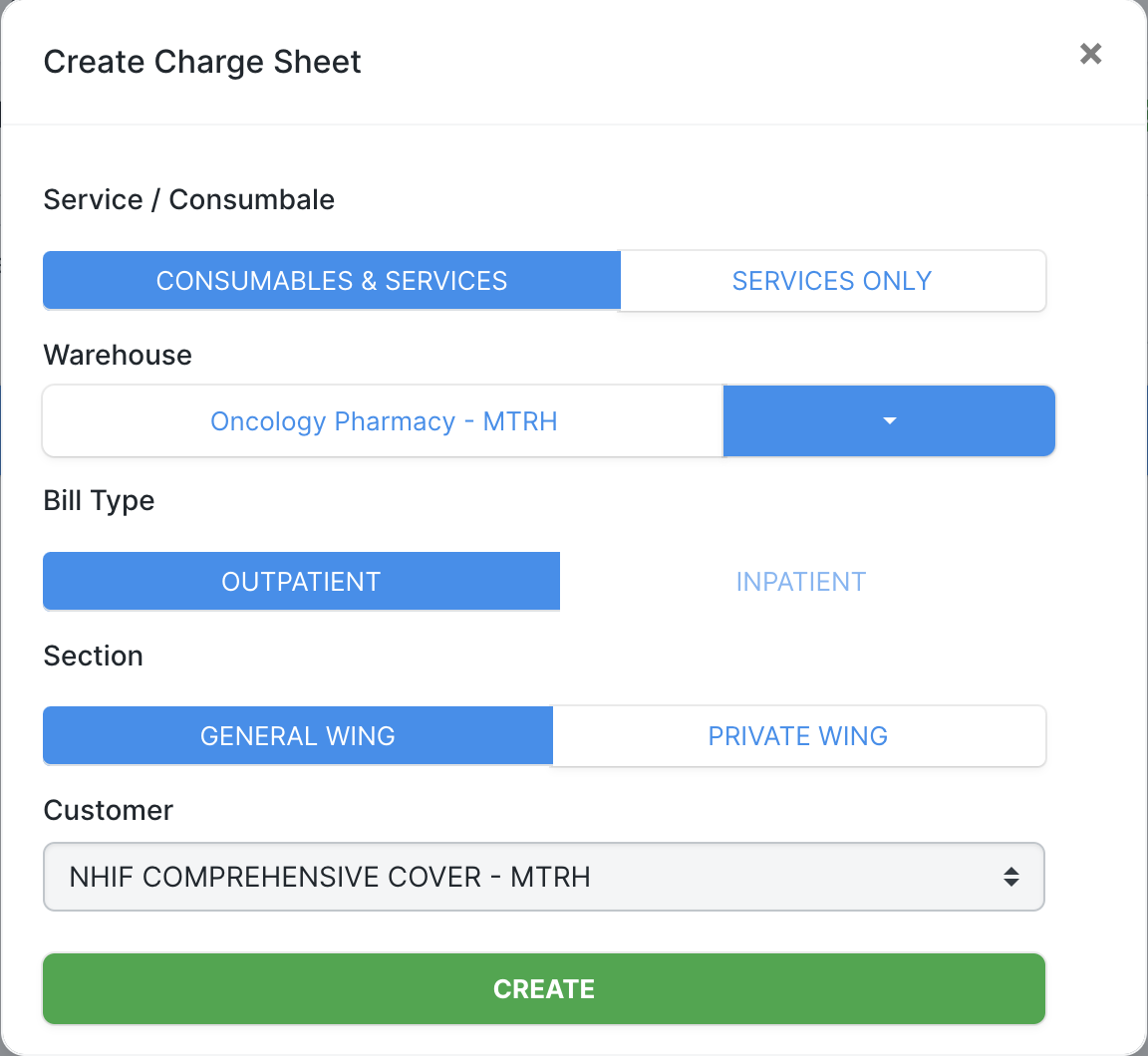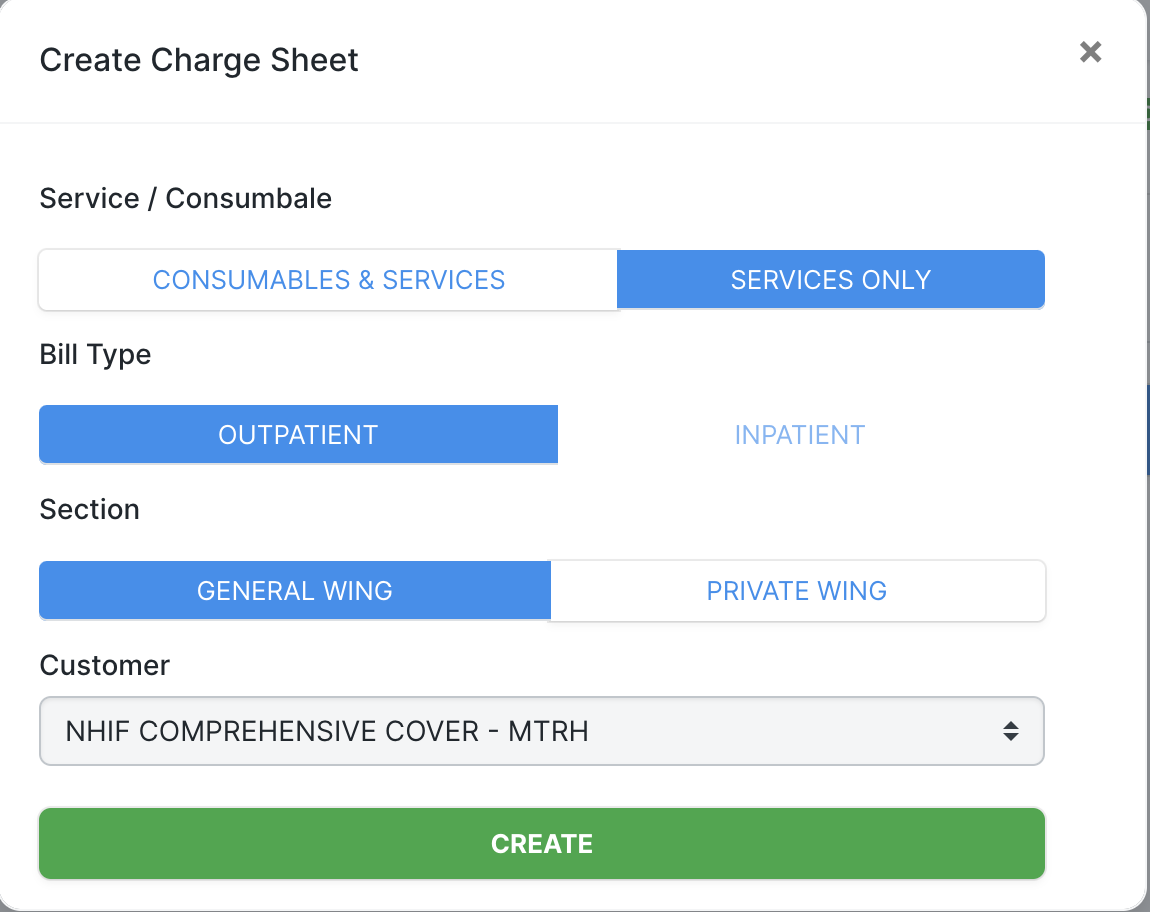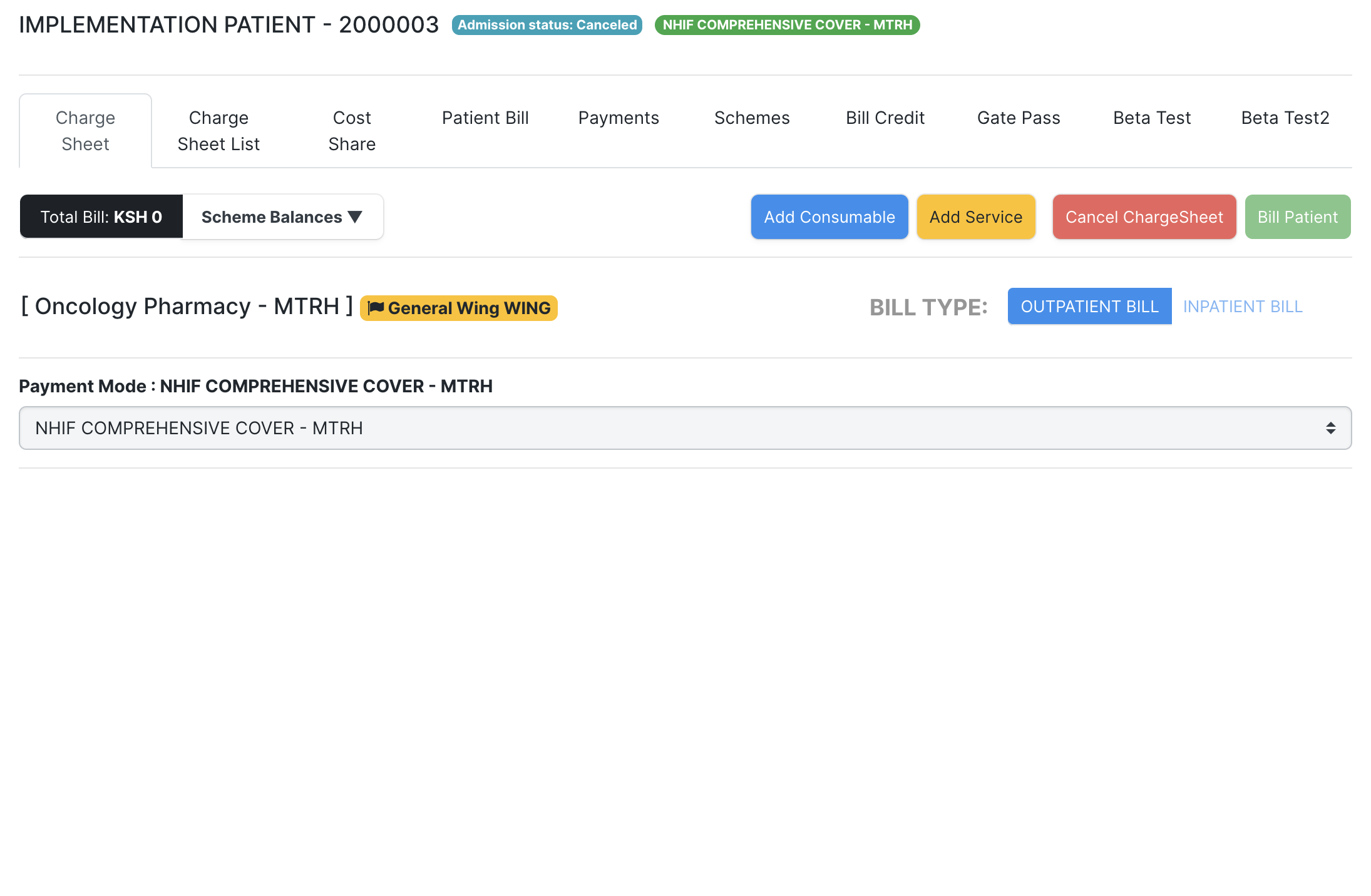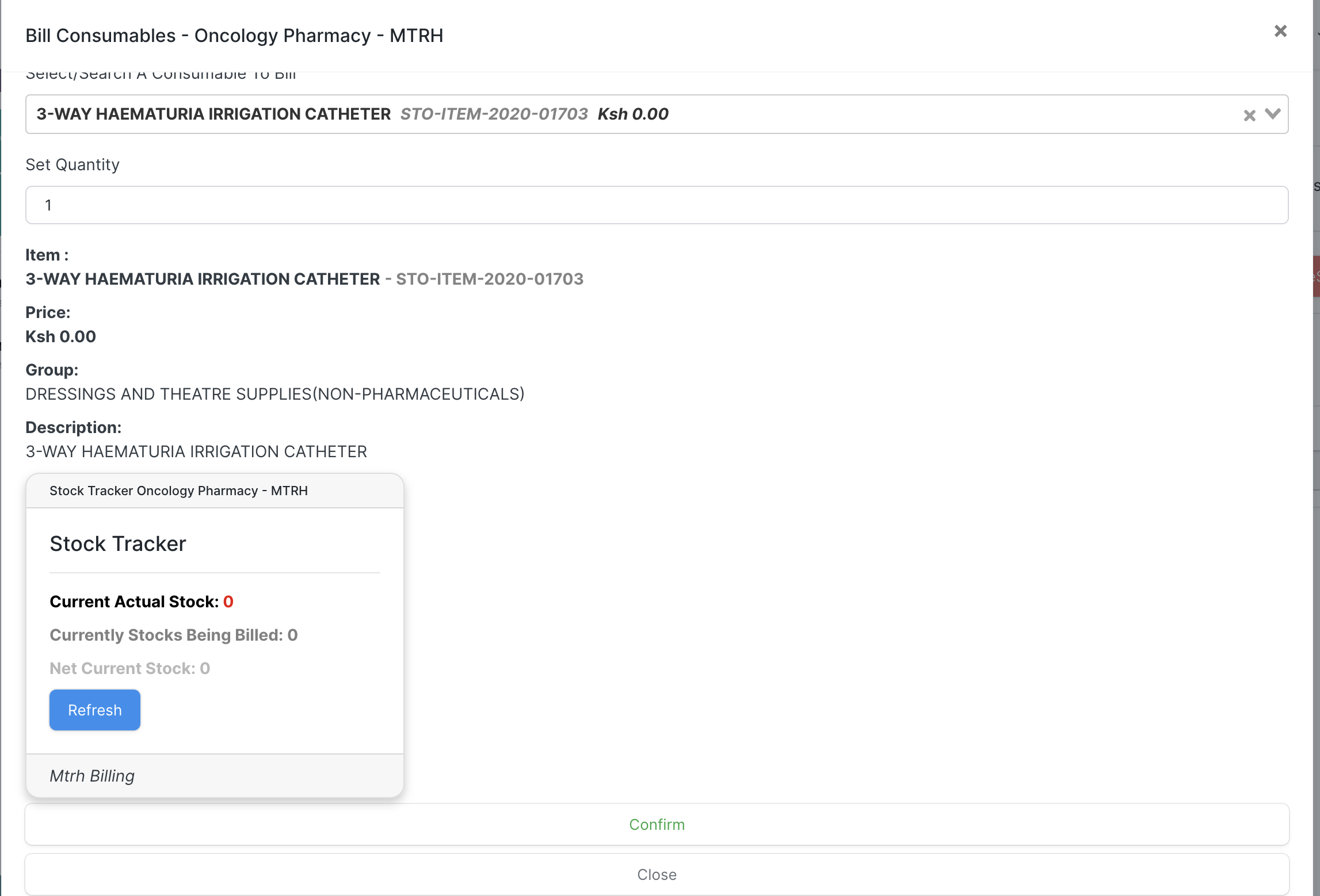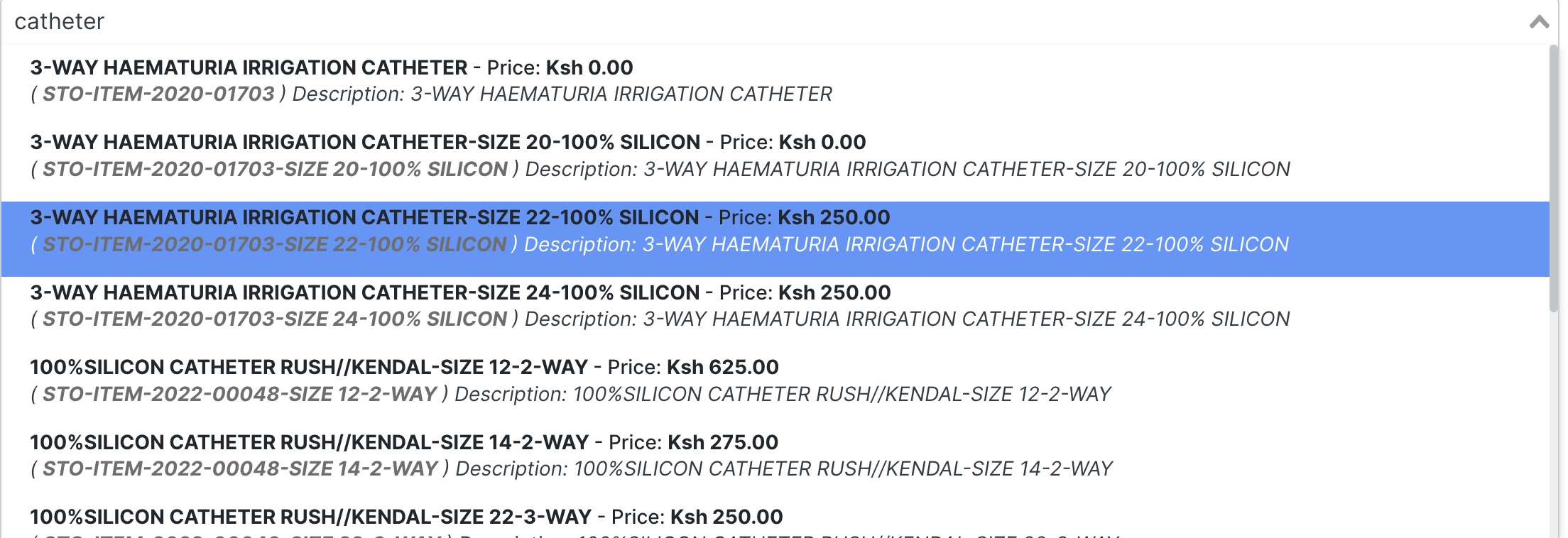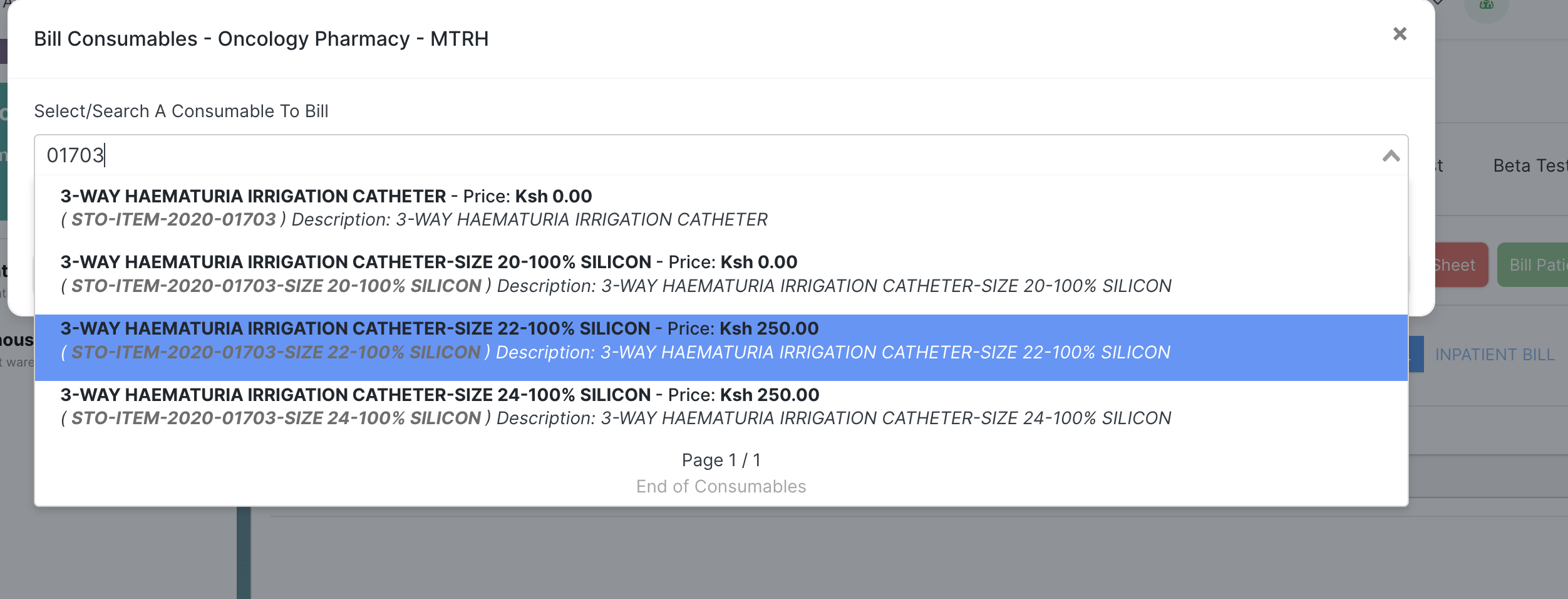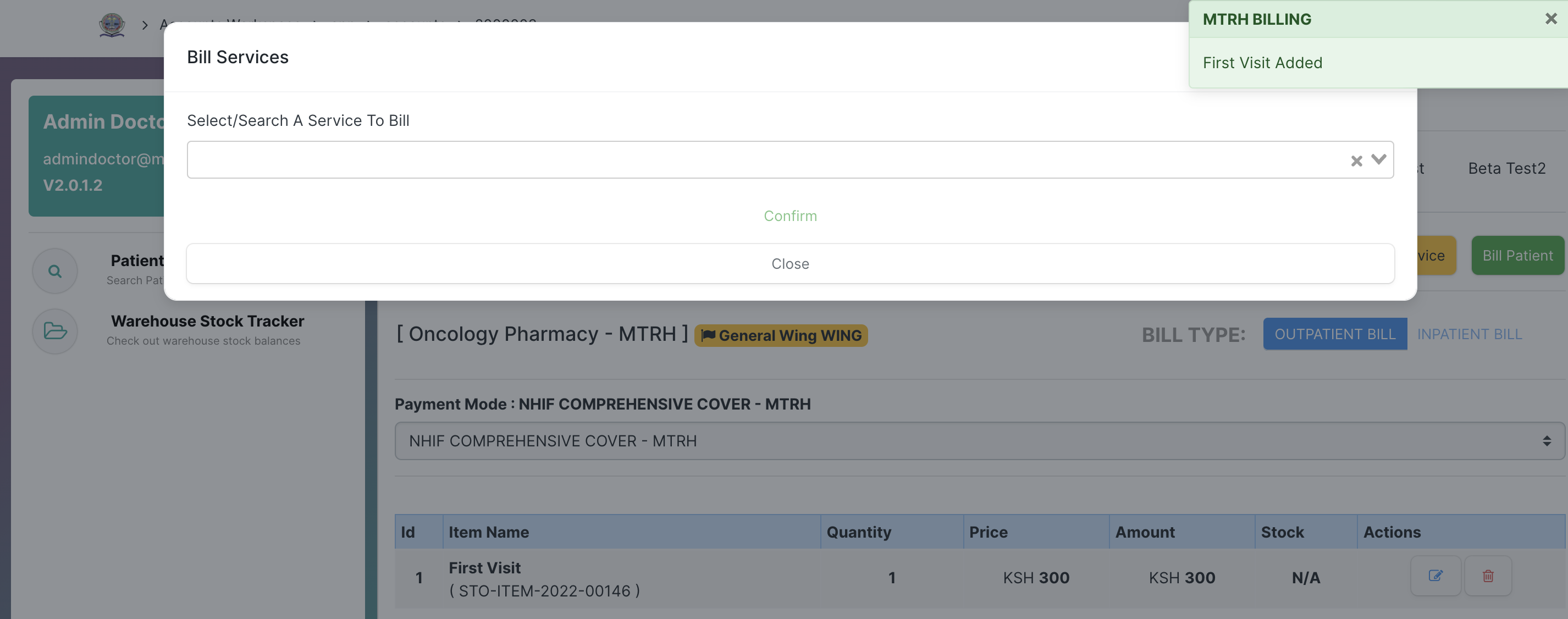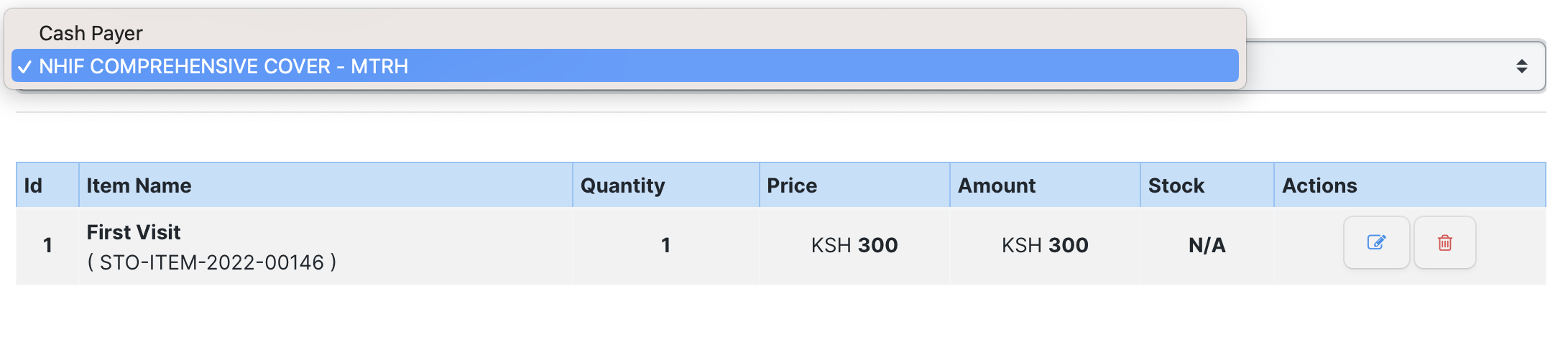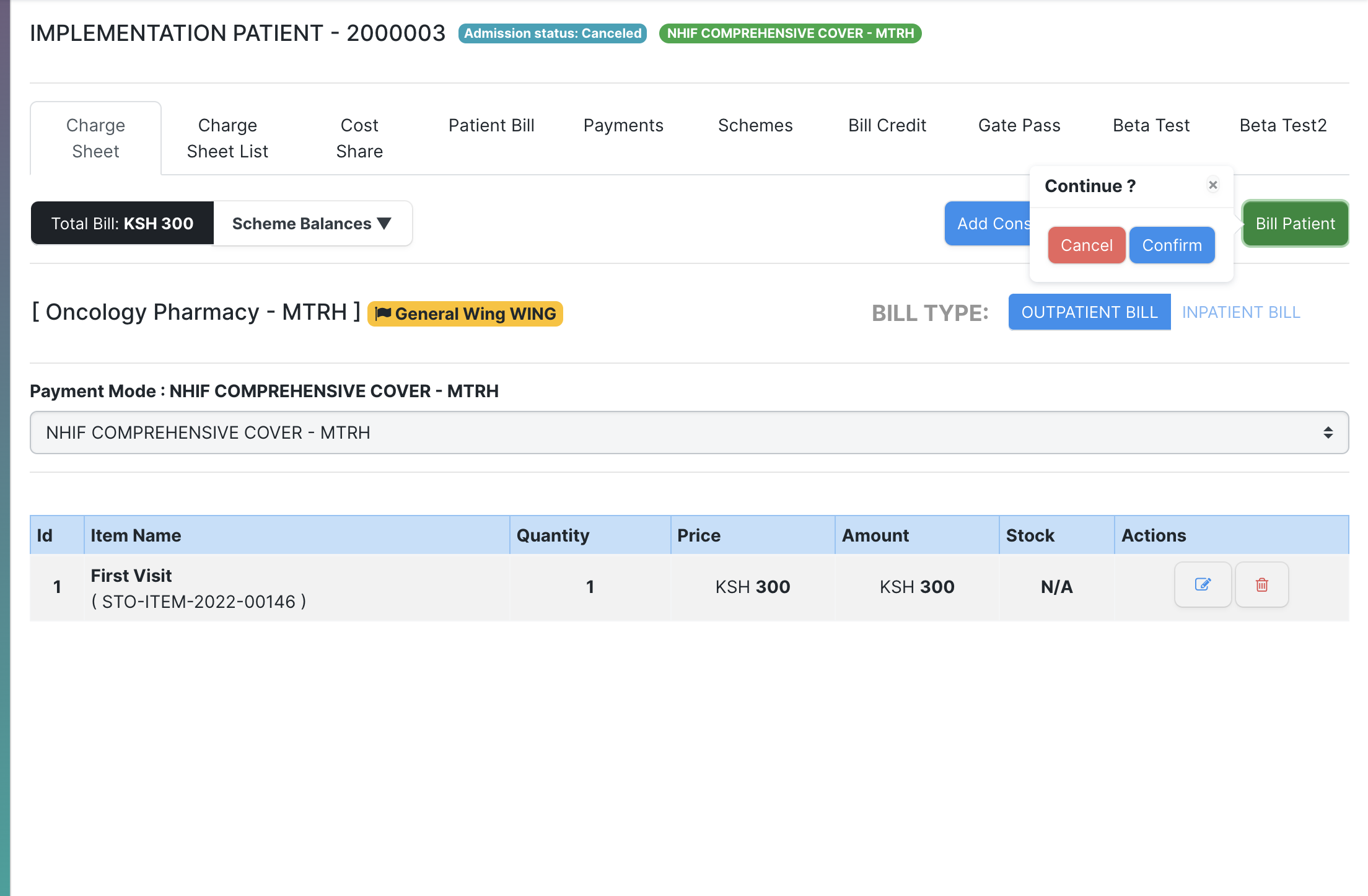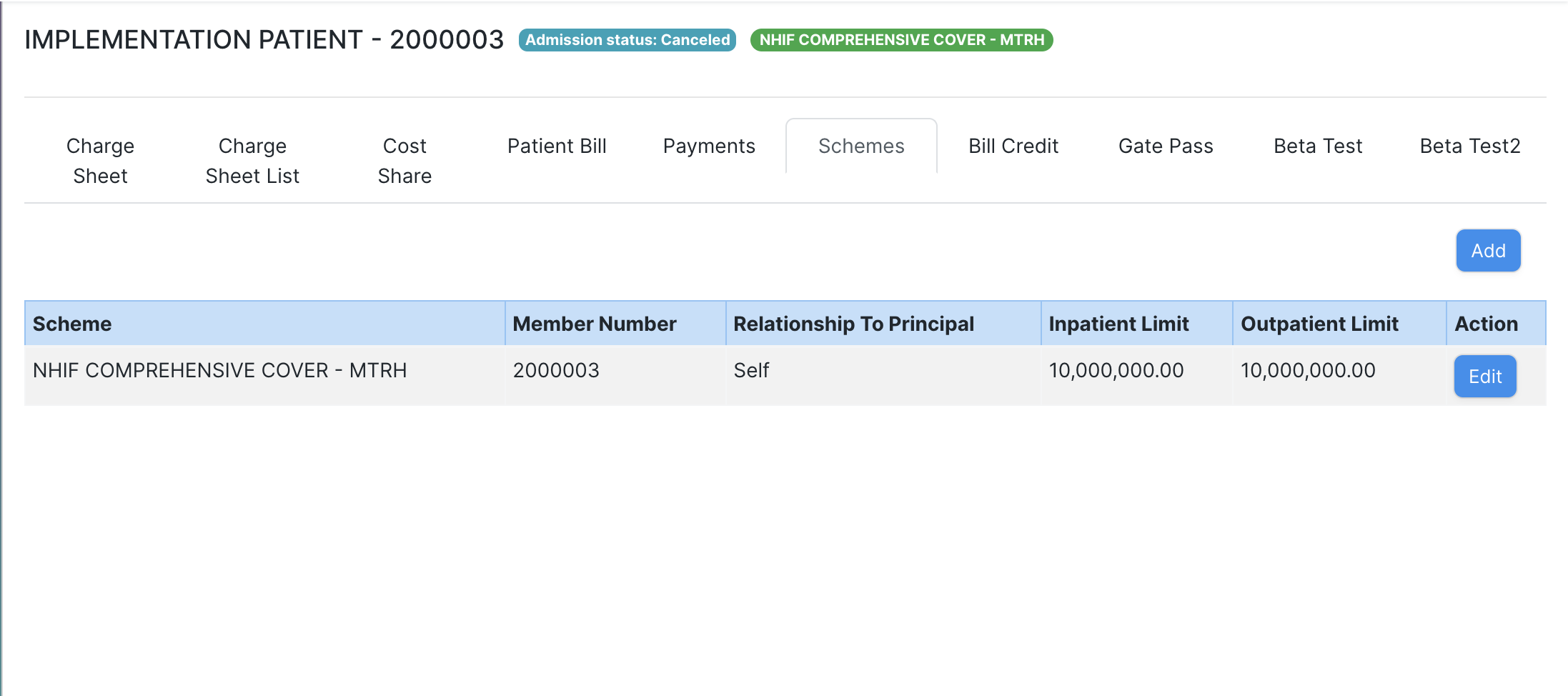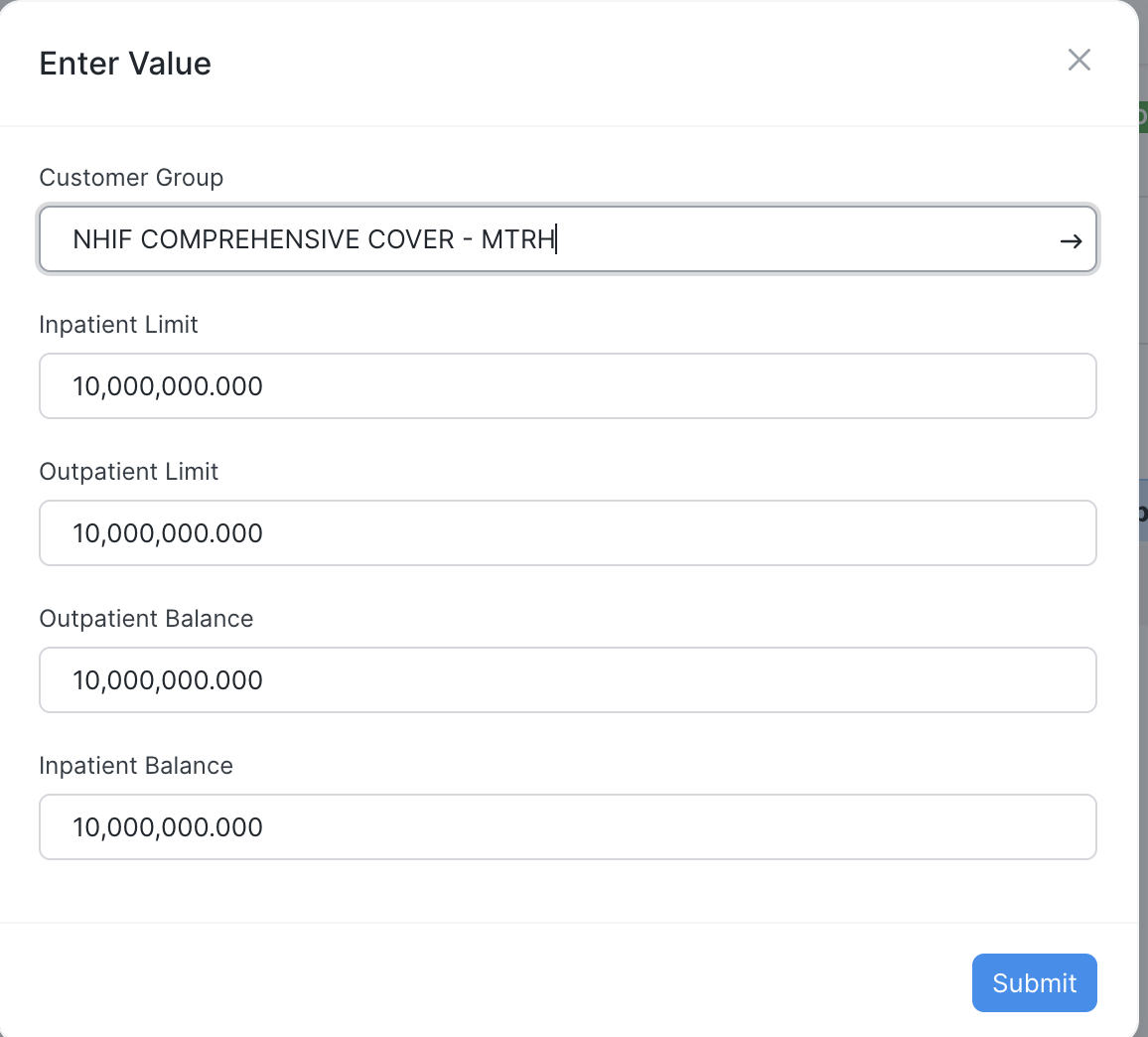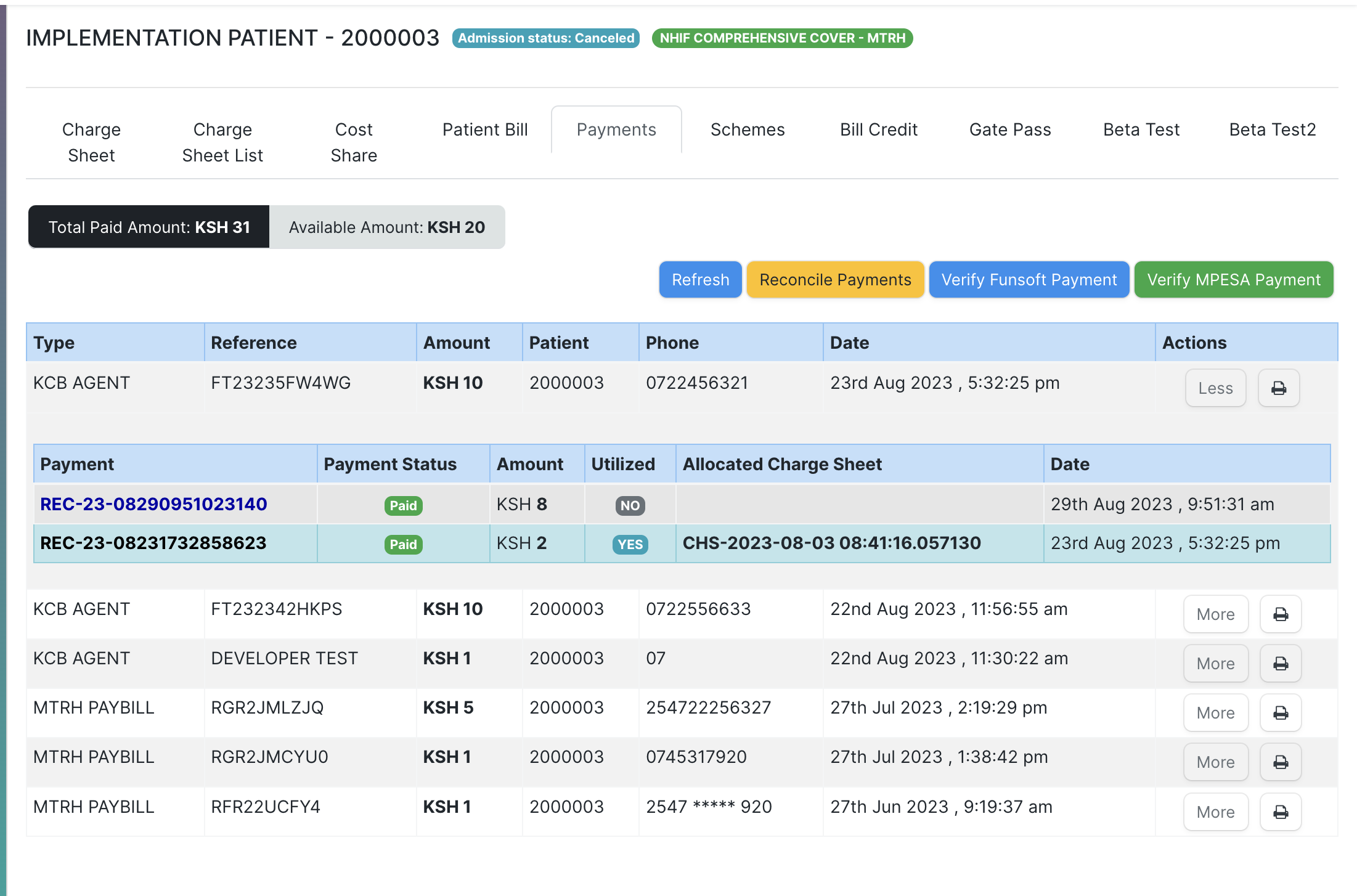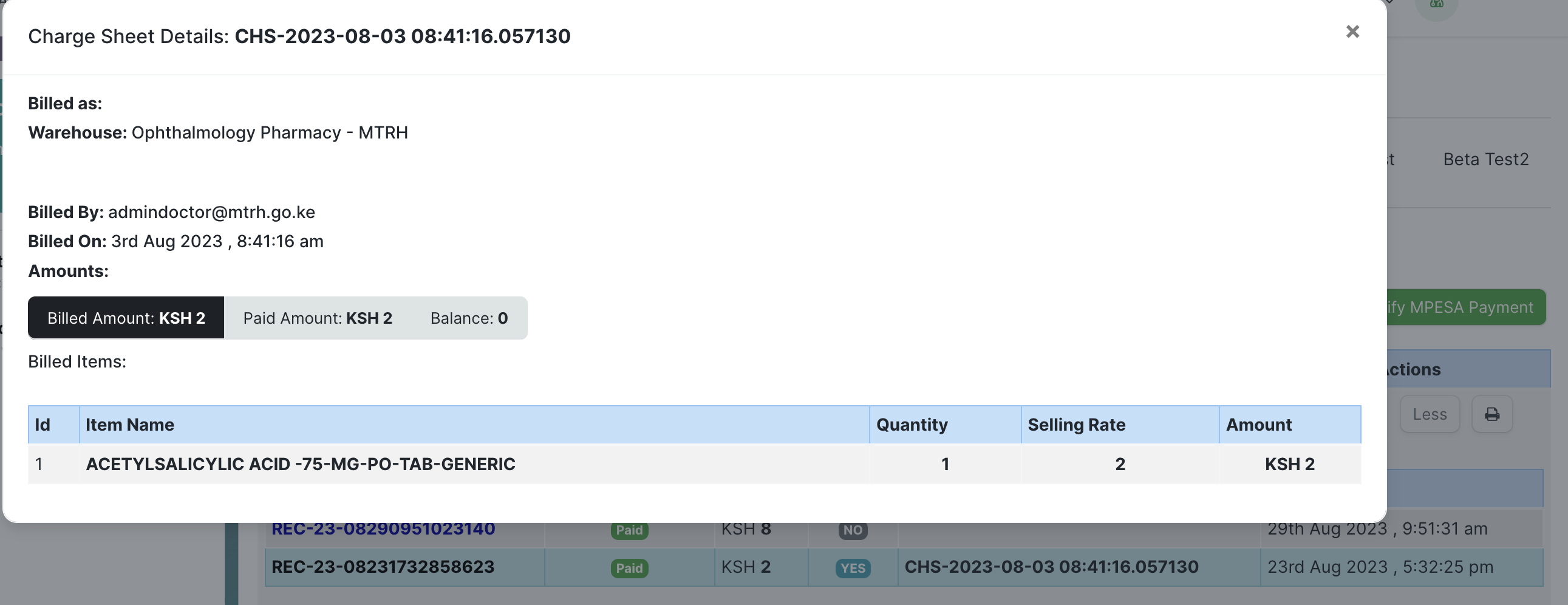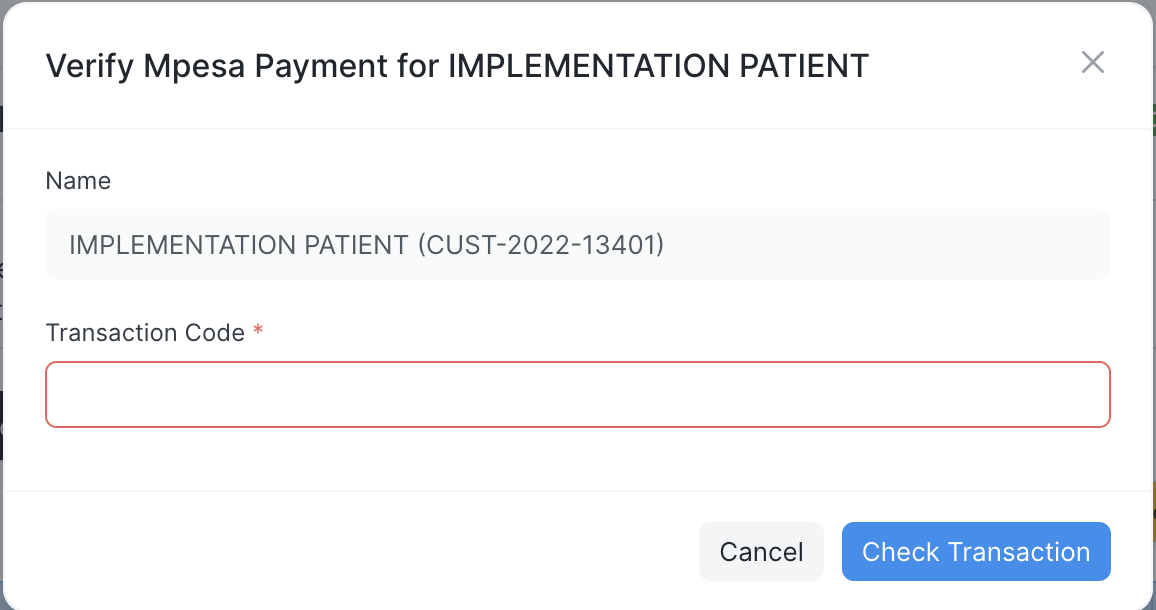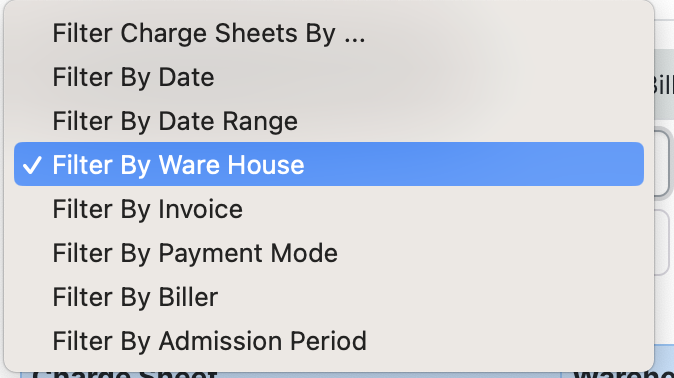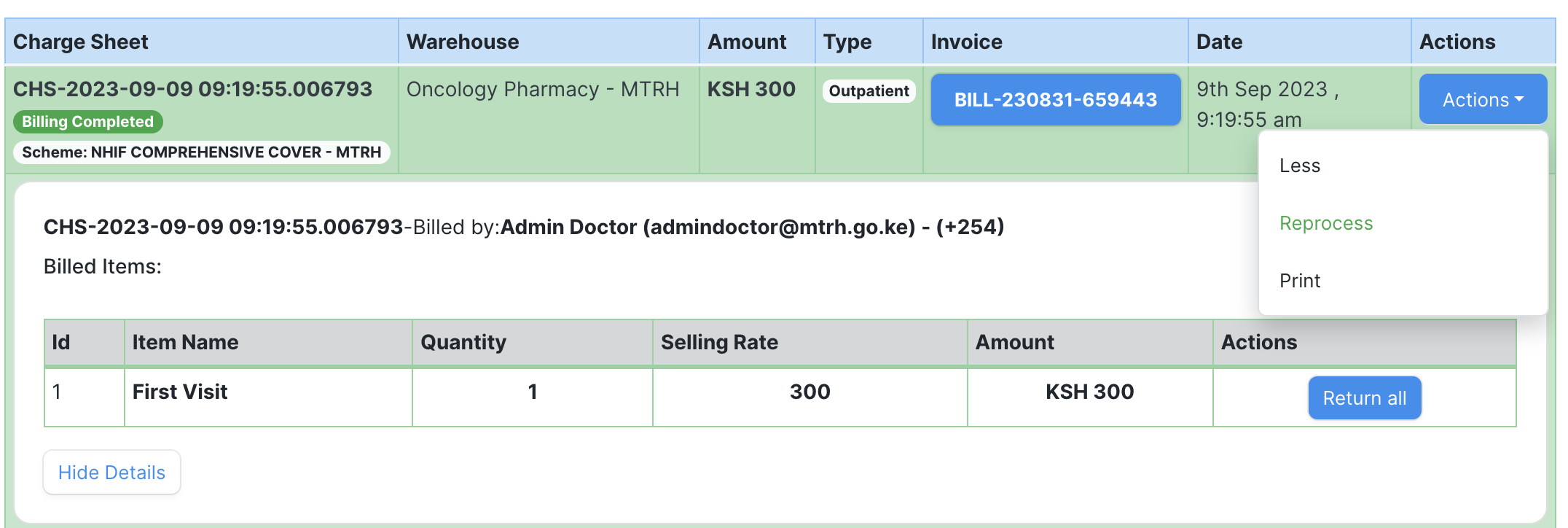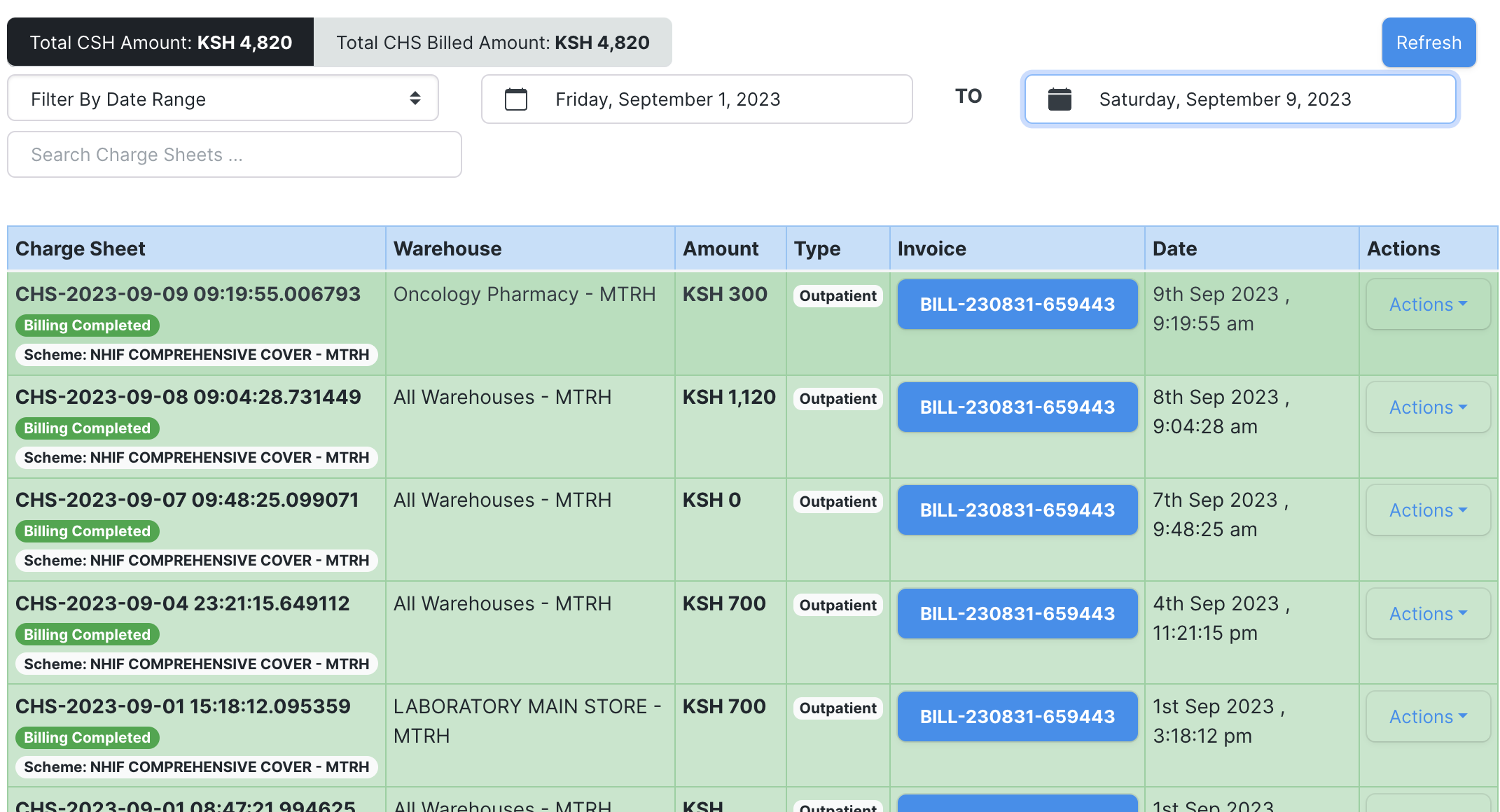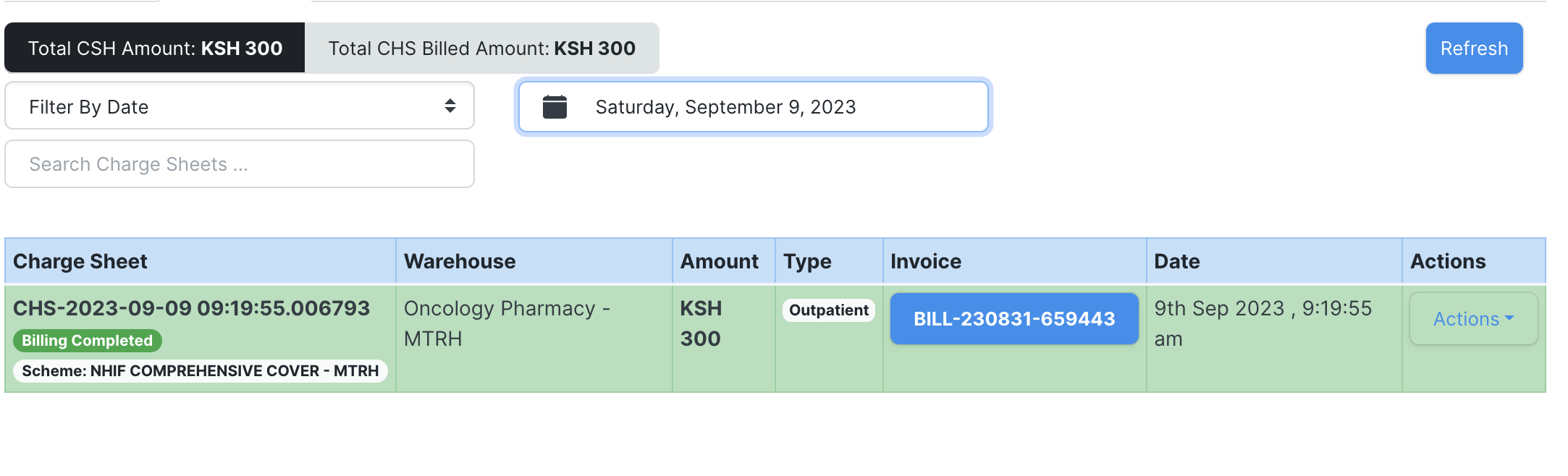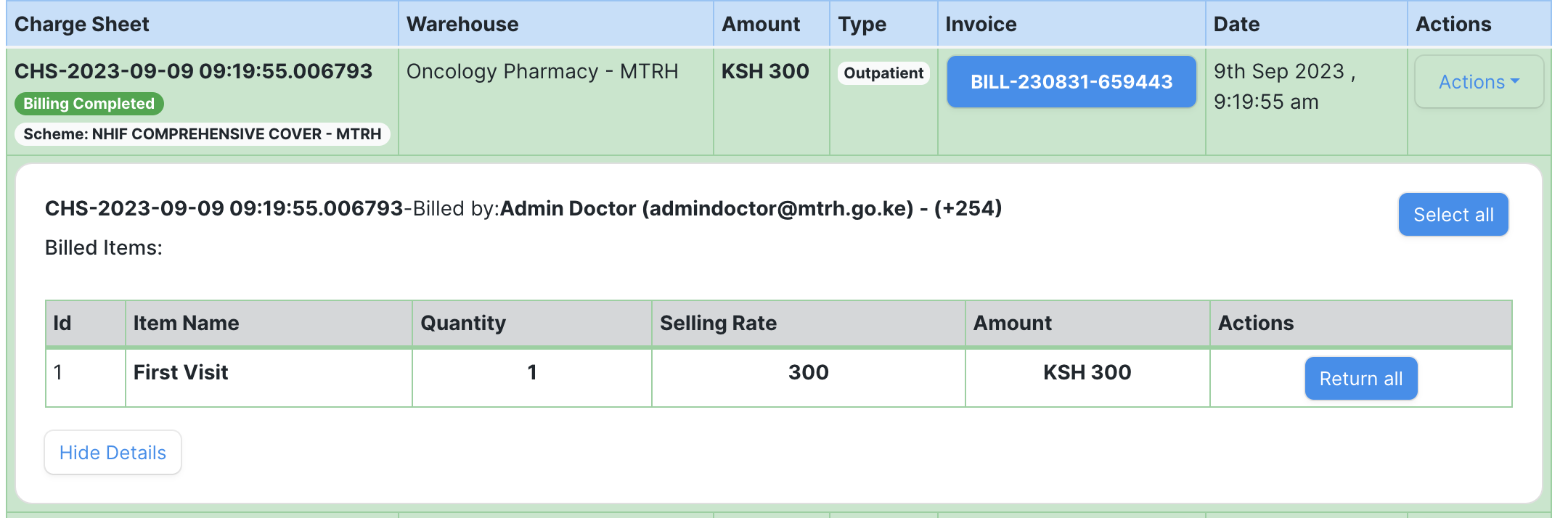Billing, Charge Sheets & Consumables Management
Billing
Charge Sheets
1.Charge Sheet Creation
A charge sheet is a document used in billing of patients.During creation one would search for the patient's hospital number then click on the create charge sheet button as shown below.
The dialog to create the charge sheet as shown would appear with the options as defined:
service/Consumable : The service option would create a charge sheet for services only whilst the services and consumables would have options for both services rendered by the institution and consumables with stocks.
Warehouse : Warehouse is the service point where the consumables are being dispensed from.
Bill Type: This would specify wether patient is inpatient or outpatient .
Section: This would specifyt wether private wing or general institution wing.
Customer : This would specify wether the payment is through self/cash or a scheme plan.
The outlines below illustrate this:
The interface below is the charge sheet page with options as defined:
Add Consumable: This option is active when billing a consumable&services charge sheet and would allow for billing of stockable items when clicked.
Add service: Used to add a service bill.
Cancel Charge Sheet: used to remove a draft and empty charge sheet not yet billed.
Bill Patient: Used to bill the items in the Charge Sheet.
On clicking The add cosumable or service the dialog appears to select the desired item.
Items can be searched using name criteria or a unique item code.
Upon searching a stock tracker sub section for stockable items is shown as belo used to detect a specific ware house stock levels for the item.
Upon adding ad item a message would appear and the item is added as below
The payment method can be changed here as below.
The Charge sheet can be billed as shown below upon confirming to continue it will be billed successfully.
Schemes plans limits and balances can be set based on the patient's plan from the tab schemes illustrated below.
The fields set in the scheme are as follows:
customer Group: This is the scheme plan set.
Inpatient Limit: This is the maximum Upper limit set on inpatient scheme plan.
Outpatient Limit: This is the maximum Upper limit set on outpatient scheme plan.
Outpatient Balance: This is the current available outpatient balance in the scheme used for dispensing.
Inpatient Balance: This is the current available inpatient balance in the scheme used for dispensing.
The payments tab with payments receipts would be as below.
For each service/consumables charge sheet would get equal payment amount allocated as below in the payments breakdown.