Queue Patient Module
This module provides more information about the patient including the billing details, specified patient category (Paying, non-paying and special schemes), payment categories. In this module a user is able to:
-
Search for patient
-
Enter patient details
-
Queue the patients for different rooms: Triage/OPD/Special Clinic etc
To access this module, click on the “Queue Patient” icon on ‘Home’ screen as displayed below
<insert screenshot>
Queue Patient Module Workflow
Go to Appendix 3: Queue Patient Module Workflow to view Queue Patient module workflow
The figure below illustrates the workflow in the queue patient module.
Search a Patient
On clicking the Queue patient icon, a user is able to search a patient by typing the first three characters of the patient name on the “ID or name” text box that is on the left-pane of the screen, This will display a list of possible patients that you are searching for, then click on the patient from the list below.
<insert screenshot>
Queue patients
After selecting the patient, you will be able to queue the patient according to;
-
Patients category
-
Paying category
-
Visit type
-
Room to visit
-
Visit information
By selecting the patient details accordingly, then click on the Green Finish button as per screenshot below;
<insert screenshot>
After selecting the details, click on the green ‘finish’ button on the above screen then a receipt will be displayed as appears below.
Click on the purple ‘print’ button to print the receipt which is issued to the patient.
<insert screenshot>

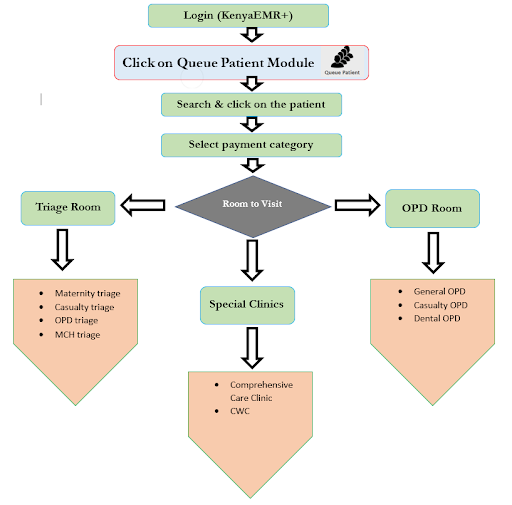
No Comments